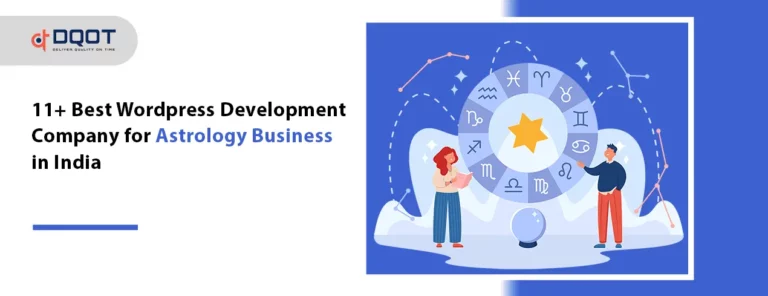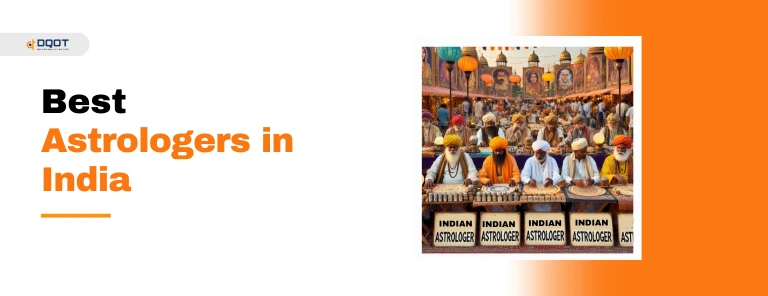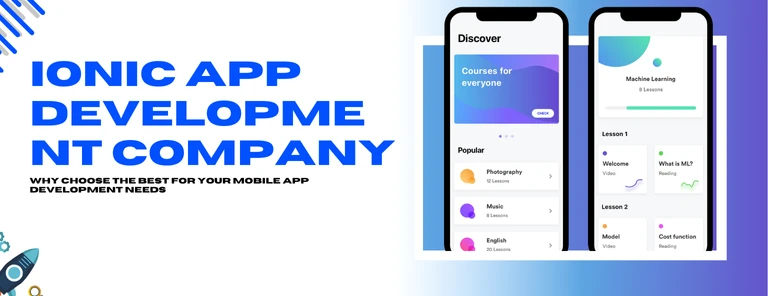Installing WordPress on Ubuntu is a straightforward process that involves setting up a LAMP stack (Linux, Apache, MySQL, PHP), downloading and configuring WordPress, and completing the setup through a web interface. This blog will take you through each step, ensuring you have a fully functional WordPress site running on your Ubuntu server. Whether you are a beginner or have some experience with web servers, this tutorial will provide clear and detailed instructions to get your WordPress site up and running.
Table of Contents
What is Ubuntu?
Ubuntu is a free and open-source operating system based on Linux. Ubuntu is designed to be user-friendly, making it one of the most popular choices for developers seeking a stable and secure operating system. It is developed and maintained by Canonical.
Here are Some Key Features and Aspects of Ubuntu:
Ubuntu is considered as the best platform, but let’s look at certain features below to know why it is considered as the best operating system.
- Free and Open-Source: Ubuntu is completely free to use and modify. This makes it a budget-friendly option for individuals and businesses alike.
- Secure: Built on the strong foundation of Linux, Ubuntu is known for its robust security features. It includes a built-in firewall and regular updates to address vulnerabilities.
- Hardware Compatibility: Ubuntu generally has good compatibility with a wide range of hardware components. Plus, hardware components have open-source drivers readily available for Ubuntu, ensuring compatibility.
- Software Repositories: Ubuntu uses software repositories, which are essentially online stores for applications. This vast repository allows you to easily find and install a wide variety of free and open-source software.
- Customizable: One of the strengths of open-source software is customization. Ubuntu allows you to personalize your desktop environment and install the specific software you need.
Why Use WordPress on Ubuntu?
Using WordPress on Ubuntu offers several compelling advantages, making it a popular choice for developers and beginners. Here are some key reasons why you might choose to use WordPress on Ubuntu.
- Custom server configuration: Ubuntu offers a high degree of control over the server configuration. So, you can tailor settings to optimize performance and security for your specific WordPress website.
- Free and Open-Source: Both Ubuntu and WordPress are free and open-source software. This eliminates licensing costs associated with website-building tools or pre-configured hosting environments.
- Scalability: As your website grows, you can easily scale the Ubuntu server’s resources (CPU, RAM) to accommodate increased traffic. This flexibility can be more cost-effective than pre-defined hosting plans offered by some providers.
- Regular Updates: Ubuntu and WordPress both prioritize regular security updates, ensuring your site remains protected from vulnerabilities. It provides more control over the update process within your server.
By using WordPress on Ubuntu and hiring WordPress developers, you can grasp the strengths of both platforms. This combination results in a powerful, secure, and flexible web solution for your web application.
Guide to Install WordPress on Ubuntu in 2024
Here is a complete procedure to start LAMP stack and WordPress Installation. Continue reading to get a detailed description of installation.
Step 1: Install Apache
First, you are required to open the terminal of the Ubuntu system. Terminal is known as the text interface of your computer, that will be used to run all the commands.
Now, it is important to update your software package list.
Now you will have to install and configure Apache2, the web server. Now you need to run the command given below to install Apache2 on Ubuntu 20.04.
ubuntu@ubuntu2004:~$ sudo apt install apache2
Apache2 must be started during system bootup, and the service must be started in order to check its status.
Now you need to run some code given below:
ubuntu@ubuntu2004:~$ sudo systemctl enable apache2
ubuntu@ubuntu2004:~$ sudo systemctl status apache2
Now, you need to check whether Apache Server has been started or not, by typing localhost in the web server.
Step 2: Install MySQL
Now, you have to install MySQL and to install it you are required to enter the command given below.
ubuntu@ubuntu2004:~$ sudo apt install mysql-server
Once the database server has been installed, it is very important to run a security program to protect your data.
Now you will be asked to install plugin “validate-password”, now type yes and enter to install.
Now, to answer rest of the questions click on Y and enter.
Step 3: Install PHP
Ubuntu 20.04 defaults to PHP 7.4. We are required to install additional modules to allow PHP to communicate with Mysql and Apache instances. Given below is command used to install PHP along with Apache and Mysql modules.
ubuntu@ubuntu2004:~$ sudo apt install php libapache2-mod-php php-mysql
There are many plugins that use PHP extension, so you are required to install them manually. You can check out the process of installing the wordpress plugin.
Enter the command given below to verify PHP 7.4 has been installed.
ubuntu@ubuntu2004 :$ php -v
Step 4: Install WordPress
Now, you have to begin installing WordPress. First, we will download the WordPress installation files and place them in the default web server root directory /var/www/html.
Now you are required to download the latest version of WordPress and install by entering the command given below.
ubuntu@ubuntu2004:/var/www/html$ sudo wget -c http://wordpress.org/latest.tar.gz
Step 5: Create a Database for WordPress
We will then establish a WordPress database and configure a user account for the website. This will improve the site’s security and ease of management.
Using the Terminal, log in to your MySQL root account by entering:
Enter the MySQL root password that we previously configured when requested.
ubuntu@ubuntu2004:/var/www/html$ sudo mysql -u root -p
To manage a WordPress, you must create a separate database.
CREATE DATABASE demo_db;
Now create a Mysql user account, to access the new database. Also make sure to include a strong password.
CREATE USER demo_user@localhost IDENTIFIED BY ‘demo-password’;
Step 6: Setup and Configure WordPress
Now, after the complete procedure you need to configure WordPress.
First you need to access the WordPress installer, open your web browser and visit http://your_domain_or_ip/wp-admin/install.php.
Now go through the installation process.