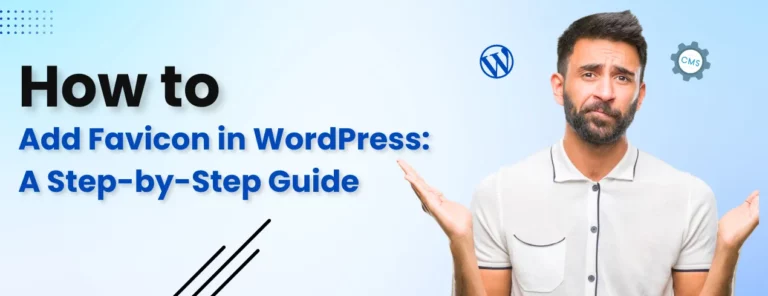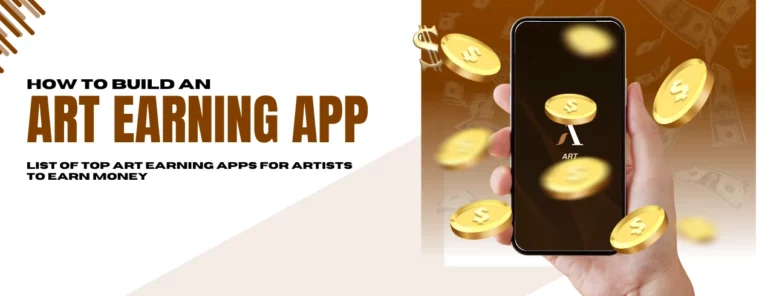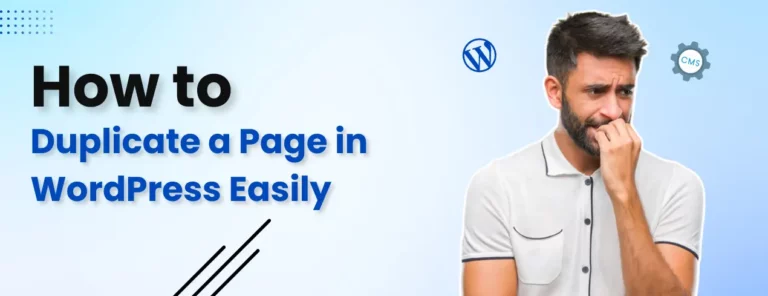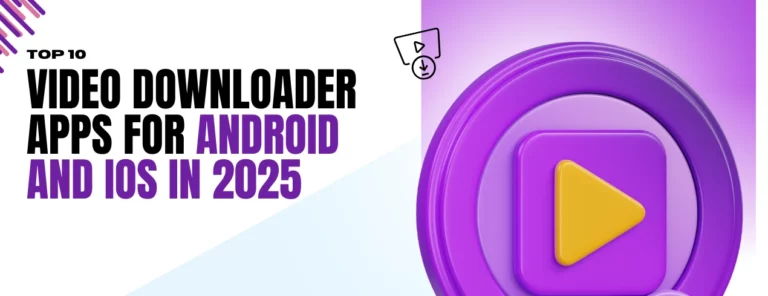Are you looking for a technique to change your WordPress admin password easily and securely by following simple instructions? We will take you through different methods of changing WordPress admin password. One way to keep your website secure is to change your admin password through the dashboard. Whether you have forgotten your password, fear security, or simply want to enhance your site’s protection, knowing how to update your login details is essential. This step-by-step guide will walk you through the process, ensuring that How to change your WordPress admin password and keep your data protected.
Table of Contents
How to Change WordPress Admin Password Through the Dashboard
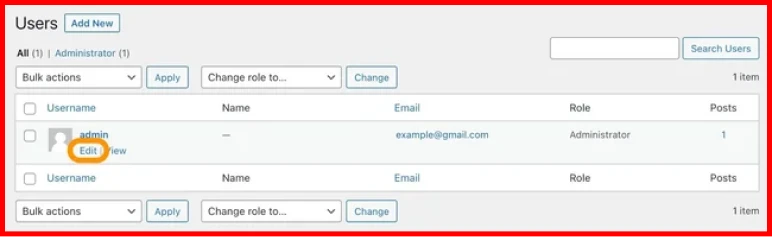
Changing your WordPress admin password with the help of a dashboard is a straightforward process that ensures the security of your websites.
- Start by logging in to your wordPress dashboard with your current username or password.
- Once you have logged in, open the user experience menu on the left side of the dashboard and go to your user account to access your user profile settings.
- Now, click on the name and scroll down to the new password section where you can generate a strong password using the tool or enter a new password manually.
- After entering your new password, type it again in the second field. Confirm, and then scroll to the bottom of the page to finalize changes or update your profile. Click on the button to make sure the changes were successful.
- Now you can logout from your WordPress account and login using your new password.
How to Change Your WordPress Admin Password Through Login Screen
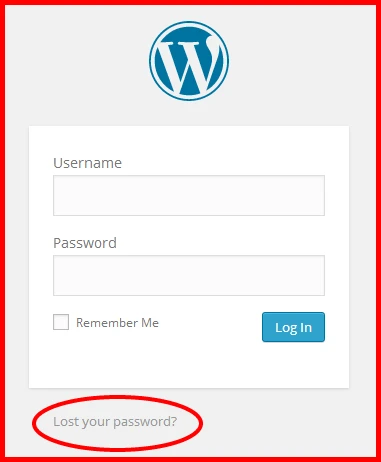
- To change your WordPress admin password through the login screen, start by visiting your WordPress login page.
- Once you are there, click on the “Lost your password?” link below the login form. On the password reset page, enter your username or the email address associated with your WordPress account, and click “Get New Password”.
- You will receive an email from WordPress with a password reset link. Check your email for this link and click on it to set a new password.
- After entering and confirming your new password, you can log in using your updated credentials on the WordPress login page.
- If desired, you can further manage your profile settings after logging in by navigating to Users > Your Profile in your WordPress dashboard.
Advanced WordPress Password Management Techniques
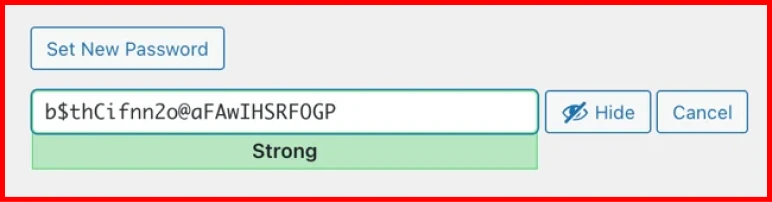
Advanced WordPress password management techniques involve implementing strategies to enhance security and manage passwords effectively. Here are some advanced techniques:
- Use Strong Passwords: Make sure to keep strong password policies for all users, including administrators. A strong password should be long and include a mix of uppercase and lowercase letters, numbers, and special characters.”
- Implement Two-Factor Authentication (2FA): Enable 2FA for WordPress login. This adds an extra layer of security by requiring a second form of verification (like getting a code on a mobile device for verification) in addition to the password.
- Limit Login Attempts: Install a plugin that limits the number of login attempts from a single IP address. This helps prevent brute-force attacks.
- Password Expiry and Rotation: Implement password expiry policies, forcing users to change their passwords periodically. This reduces the risk of compromised passwords over time. There are plugins available for WordPress that can help enforce password expiration.
- Use Password Managers: Encourage users to use password managers to store and generate complex passwords securely. This reduces the likelihood of users reusing passwords across multiple sites.
- Audit and Monitor User Activity: Regularly audit user accounts and monitor login activity for any suspicious behavior.
- Secure Hosting Environment: Ensure your hosting environment is secure and up to date. Use a reputable hosting provider that prioritizes security and updates server software regularly.
- Educate Users: Educate users about the importance of password security and best practices for creating and managing passwords securely.
- Backup and Disaster Recovery: Regularly backup your WordPress site and database. In case of a security breach, having backups ensures you can restore your site to a safe state.
- Regular Updates: Keep WordPress core, themes, and plugins updated to the latest versions to patch any security.
By implementing these advanced techniques, you can significantly improve the security of your WordPress site and protect it from potential security threats.