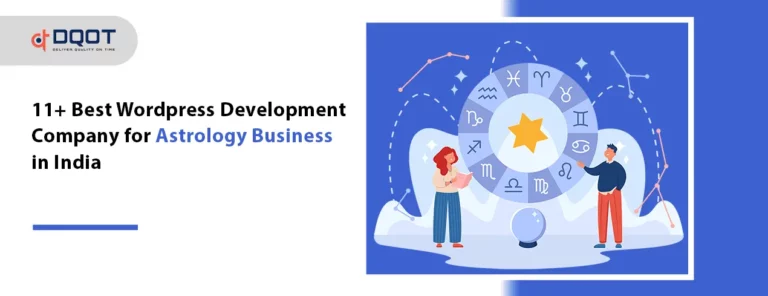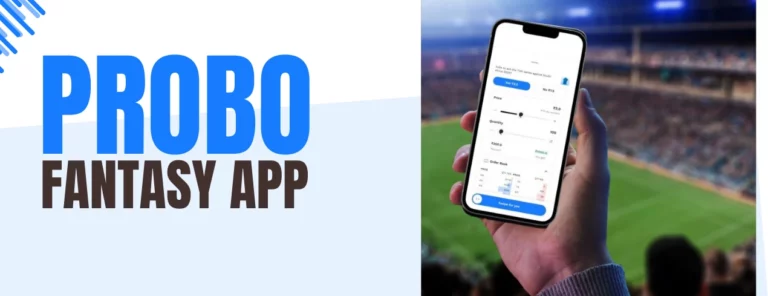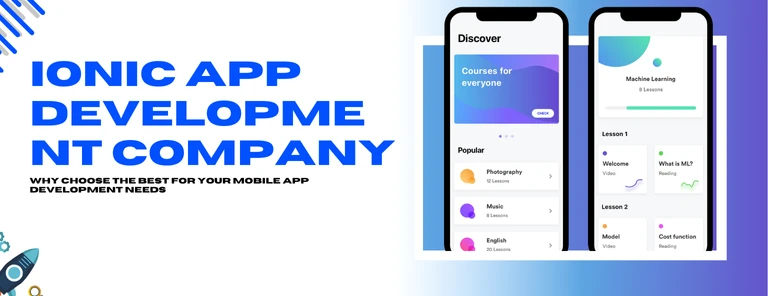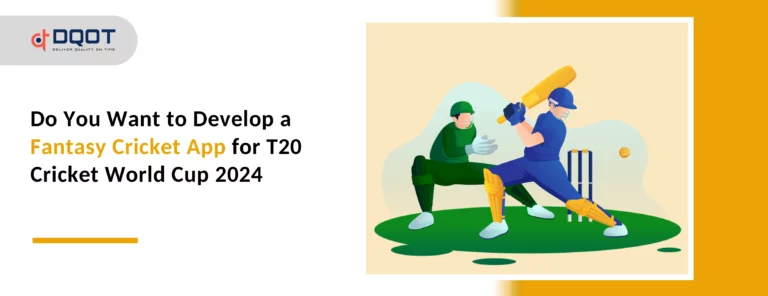PHP (Hypertext Preprocessor) is an open source language, used by the WordPress websites to ensure the optimal performance, and it is also used to connect and interact with the WordPress databases. It is essential to keep your PHP version updated to ensure security and improvement in the performance of the WordPress plugins and themes. In this blog post, you will find a complete tutorial of how to update the PHP version of your site.
Table of Contents
How to Update PHP Version in WordPress?
There are certain steps that need to be followed to update a PHP version of your site. Before updating your WordPress, be very careful as updating to an unsupported PHP version can break your site. Here are some careful and well-researched tips to update the PHP version to WordPress site.
Check Your Current WordPress PHP Version
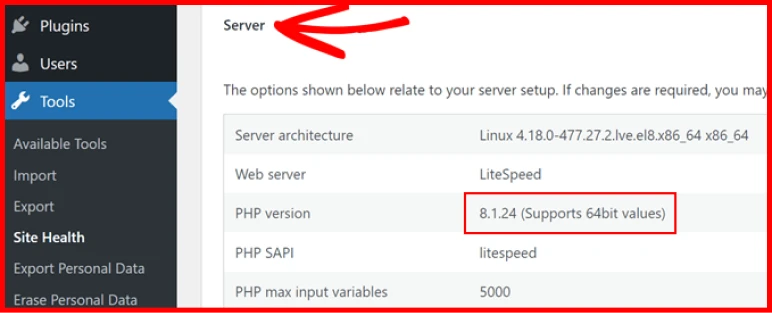
Before thinking about updating a site’s PHP version, know if your WordPress site really needs an update or not. To check this, you need to visit the administrator dashboard, and then go to tools and select site health.
Under the ‘Site Health Status’ tab WordPress will provide you with improvement suggestions and amongst those suggestions it will also provide notification if your version of PHP should be updated.
Backup Your WordPress Website
You must have always heard about backing up your site before making any update, so for PHP version update as well you need to backup your site. Though updating a PHP version usually doesn’t show an error that leads to a serious issue, just in case having another copy of your site is always safer.
Update Your WordPress Plugins, Active Theme, and Core
Once your site back up is ready, you can start preparing for the process of PHP version update.
To ensure your site runs smoothly and doesn’t face any compatibility issues with PHP, make sure that all the core, plugins, and the active themes are running their latest versions. Some unique and quality plugins and themes will work with PHP 8.1.
Moreover, you can regularly check for any suggested update Go to Dashboard > Updates and click on ‘Update All’ if any updates are available.
Update Your PHP Version
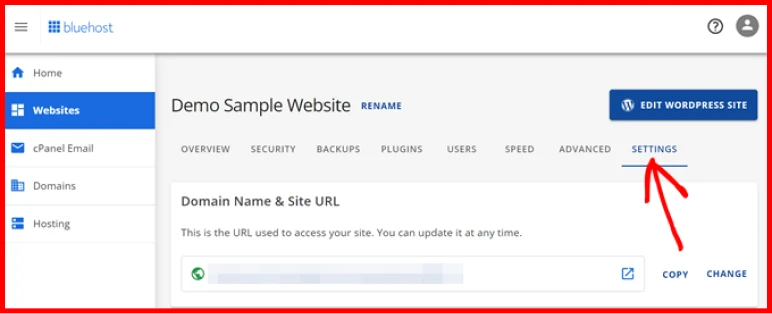
Now, comes the main PHP version updating part. In your site’s website hosting server, you must install a module that processes PHP Code. Whenever someone talks about updating the PHP version, this module is what we are changing. All PHP updates are done with the help of the host, because your server manages the inner workings of PHP.
There are two methods to update the PHP version of your site: one is contacting the hosting provider and another one is updating manually.
Talk to Your Hosting Provider
To make the PHP updating procedure easier, you must directly contact the host via email, phone, or, chat. In most cases, your host provider personally takes care of this or they provide an updating option in the hosting control panel with instructions. In some cases, the host provides an automated upgrade system.
Other providers might not support PHP 8.1 and have no plans to switch. In this case you must switch to a new WordPress host. The advantages of PHP 8.1 exceed the difficulties of transferring hosts.
Update PHP Manually
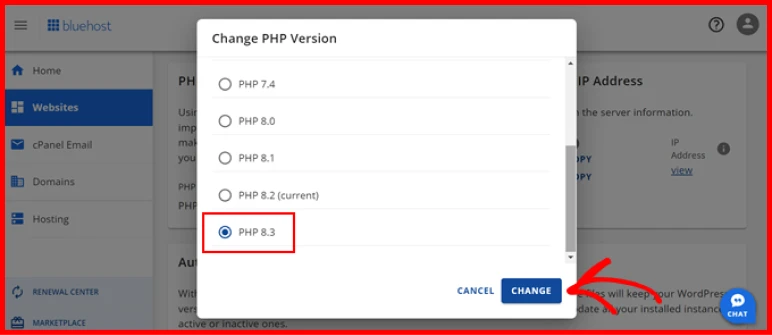
If you want to update your PHP version yourself, it is also possible but you need access to a hosting control panel. Though every provider has a different panel one of the famous control panels is cPanel.
To make changes you need to navigate the service tab and search for PHP options. Now, select a PHP version.
You can select your current PHP version using the highlighted drop down menu. Certain versions of PHP 8.1 are expected to be accessible, provided that your hosting provider has fulfilled its commitments. Click Save at the bottom or Set as Current at the top after choosing version 8.1 from the drop-down menu. Every host will have a slightly different process.
Finally, Check your Updated Site
Once the update process is completed, allow 30 minutes for the complete update of the PHP version. After this you must test all the plugins and pages individually if they are working properly.
If you face any problem you can revert to the old PHP version in cPanel. If the worst happens with your site, you have a site backup ready to reset your update.
With this, the process of updating to PHP 8.1 is complete, now you can access increased performance, tighter security, happier visitors, and enhanced functionalities.