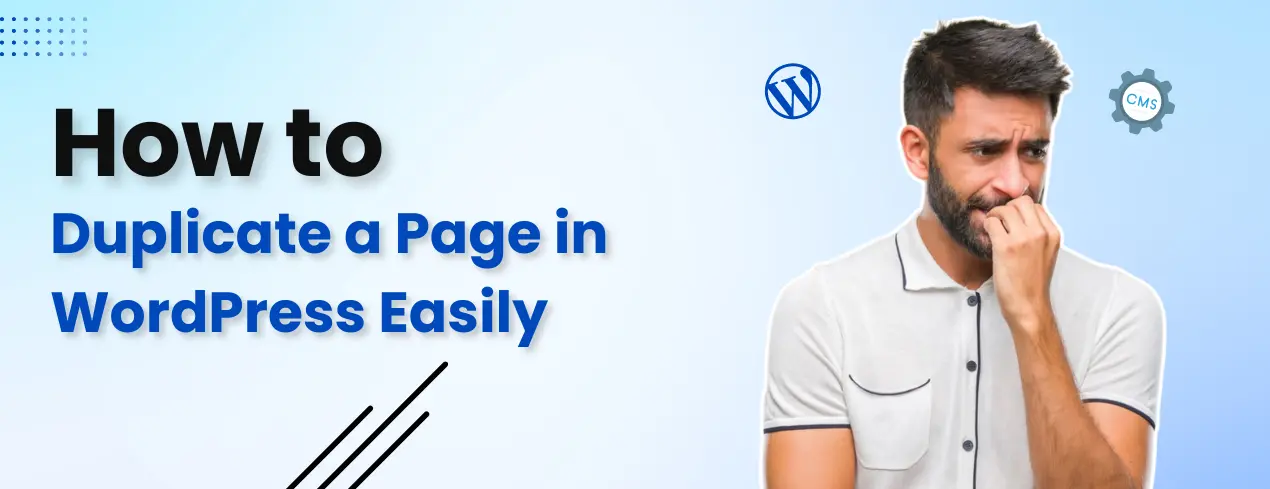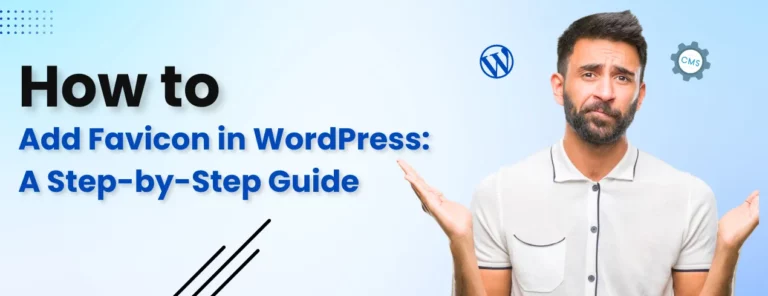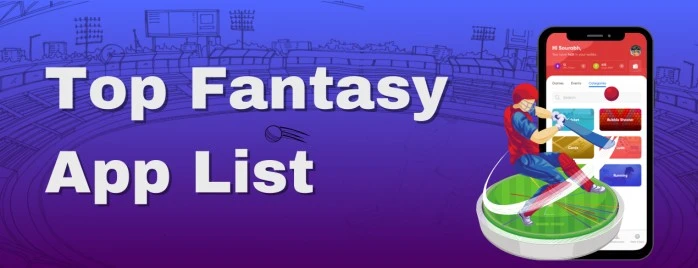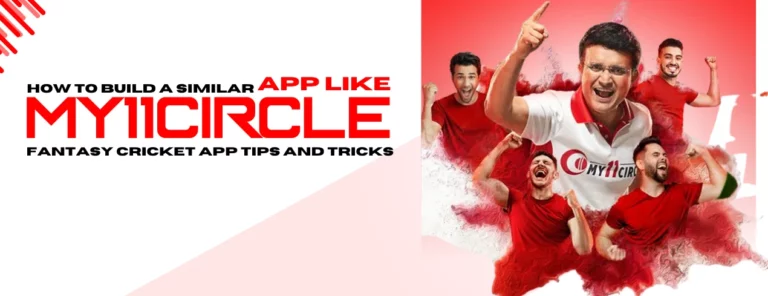Are you finding it difficult to duplicate pages in WordPress? Let’s learn how to easily duplicate pages in WordPress, which can save time and repetitive efforts when creating similar content. If you’re making almost identical pages over and over, the duplicate page option in WordPress will be a real time-saver for you. Maybe you want to use the same content on different pages, or you want to keep your SEO strategies consistent. Whatever the reason, WordPress gives you a way to copy content that makes the whole process much simpler. Here you will learn about the techniques to duplicate the page manually or with a plugin.
Table of Contents
Benefits of Page Duplication in WordPress
Due to the duplicate page option available in WordPress, many website owners seek dedicated WordPress developers to help with tasks like page duplication.
Duplicate page option in the WordPress software is a practical technique to maintain consistency and it is also required to enhance the overall experience of the website. Duplicating option in the software also helps people to save their time in maintaining the consistency in the layout of the post. This feature can also help you to copy the headers, footers, menu bar, and formatting ensuring a cohesive look.
However, based on the SEO perspective, it is not highly recommended to duplicate multiple pages, this feature can be used for duplicating a few pages. You can get WordPress development Services for your travel page from Dqot Solutions.
Now, read below to know about WordPress page duplication techniques, including manual methods and using plugins like ‘Duplicate Page’.
Manual Page Duplication: Step-by-Step Guide
Let’s learn about the step to duplicate a page in WordPress manually.
First you need to login on the dashboard of WordPress. Once done go the pages section from the menu bar given on the left side of the dashboard. Now, select a single page you wish to duplicate from the options and open the editing interface of that page.
Once you have entered into the editing access of the page, copy the whole content of the page by dragging your mouse from the start of the page to the end or you can even use a shortcut key to copy the content (To copy content, use Ctrl+A (Windows) or Cmd+A (Mac) to select all).
After copying the whole content from the page, return to the main page where the list of pages were shown and then click on the Add New page button to create a new page.
In the new page editor section, click on the content area to place your cursor, then right-click on the page and select a paste option or you even use a shortcut key to paste the content you have copied (You can use Ctrl+C (Windows) or Cmd+C (Mac) to copy).
Now to differentiate a new page with an existing page you need to customize the duplicate page by adjusting the title, featured image, permalink, and other relevant settings. You can then publish the duplicate page immediately or save it as a draft for later.
Now, you must review your duplicate page and make sure that it has proper functionality and everything appears based on your preferences before making it live on your website.
WooCommerce also offers an opportunity to duplicate a product page. Click ‘copy to a new draft’ to duplicate the product page.
How to Duplicate a Page Using Plugin?
WordPress has multiple plugins to duplicate a page, one of the best plugin for duplicating a page is “Duplicate Page”.
To duplicate a page with the help of this plugin you need to activate this plugin in your WordPress dashboard.
Once you have successfully installed and activated the “Duplicate Page” plugin. Now you will be able to see an additional menu item ‘Duplicate’, this option will now be shown on all the pages section of your site.
To duplicate a page, you need to select a duplicate option next to the page. And we have finally duplicate a page for you. WordPress also provides you an option to edit a duplicate based on your preferences.